Building a website can seem daunting, especially if you’re a beginner. But with WordPress, the process becomes much more easier, thanks to its intuitive platform and vast range of tools and themes. Whether you’re starting a personal blog, portfolio, or business website, this step-by-step guide will walk you through everything you need to design a stunning WordPress website that’s both beautiful and functional.
Table of Contents
- Why Choose WordPress for Your Website?
- Step 1: Choosing the Right Domain and Hosting Provider
- Step 2: Installing WordPress
- Step 3: Choosing and Installing a WordPress Theme
- Step 4: Customizing Your WordPress Website Design
- Step 5: Installing Essential Plugins
- Step 6: Adding Content to Your WordPress Website
- Step 7: Optimizing Your Website for Speed and SEO
- Step 8: Launching Your WordPress Website
Why Choose WordPress for Your Website?
WordPress powers over 43% of all websites on the internet, making it the most popular website platform in the world. Whether you’re looking to create a blog, eCommerce store, or business website, WordPress offers a range of features that make website creation simple, even for beginners.
Here are some reasons why WordPress is a great choice for building your website:
- User-Friendly Interface: No coding skills required.
- Vast Customization: Thousands of themes and plugins to choose from.
- SEO Friendly: Built-in features that help optimize your website for search engines.
- Scalability: Can grow with your business, from a small blog to a fully-fledged e-commerce store.
For more details, visit the official WordPress website.
Step 1: Choosing the Right Domain and Hosting Provider
The first step in creating your website is choosing a domain name and a web hosting provider. Your domain name is your website’s address on the internet (e.g., www.yoursite.com), and hosting is where your website files are stored.
Choosing a Domain Name
Your domain name should be:
- Short and memorable.
- Relevant to your brand or niche.
- Easy to spell and pronounce.
Tip: Use a tool like Namecheap or GoDaddy to check the availability of your domain name.
Choosing a Hosting Provider
There are various hosting providers, but for WordPress beginners, Bluehost, SiteGround, and WP Engine are highly recommended for their ease of use, speed, and customer support. Bluehost, for example, offers a one-click WordPress installation feature and includes a free domain for the first year.
Step 2: Installing WordPress
Once you’ve chosen your domain and hosting provider, the next step is to install WordPress. Most hosting providers offer one-click installations, making this process quick and easy.
For example, in Bluehost:
- Log into your Bluehost account.
- Navigate to the “My Sites” section and click on “Create Site.”
- Choose your website name and tagline.
- Select the domain you purchased and click Next.
- WordPress will be installed automatically, and you can log in to your website’s dashboard.
To learn more about WordPress installation, check out this detailed tutorial on WordPress installation.
Step 3: Choosing and Installing a WordPress Theme
A theme determines the design and layout of your website. WordPress offers a variety of free and premium themes that you can use. When choosing a theme, consider the following:
- Responsiveness: The theme should be mobile-friendly.
- Customization Options: Ensure the theme is customizable to match your brand’s colors and style.
- Performance: Lightweight themes load faster and contribute to better user experience.
Popular WordPress Themes for Beginners:
- Astra – A lightweight and customizable theme for various types of websites.
- OceanWP – Great for e-commerce, blogs, and business websites.
- GeneratePress – Perfect for those who want speed and flexibility.
You can install your theme by going to Appearance > Themes > Add New in your WordPress dashboard.
For more theme options, visit the WordPress Theme Directory.
Step 4: Customizing Your WordPress Website Design
Once your theme is installed, it’s time to customize your website. Go to the Customize section in the WordPress dashboard (Appearance > Customize), where you can tweak various aspects of your website.
Customizations to Consider:
- Logo: Upload your brand’s logo to give your website a professional touch.
- Colors & Fonts: Set a color palette and select fonts that match your brand’s identity.
- Navigation Menu: Organize your site’s pages into a logical structure so users can easily navigate.
- Widgets: Add sidebar widgets for things like recent posts, social media links, or contact info.
You can use page builders like Elementor or WPBakery to easily design custom pages with drag-and-drop functionality.
For more details on how to customize your website, check out this beginner’s guide to WordPress customization.
Step 5: Installing Essential Plugins
Plugins extend the functionality of your WordPress website, making it easier to add features such as SEO, security, and performance improvements.
Essential Plugins for Beginners:
- Yoast SEO: For on-page SEO optimization.
- WPForms: To create contact forms for your visitors.
- WooCommerce: If you’re planning to build an online store.
- UpdraftPlus: For regular website backups.
- Jetpack: Provides security, performance, and site management tools.
To install a plugin, go to Plugins > Add New and search for the plugin you want to install.
For a full list of must-have plugins, read this guide on essential WordPress plugins.
Step 6: Adding Content to Your WordPress Website
Content is king, and it’s important to start adding valuable content to your website right away. Depending on your website’s purpose, you’ll want to create a few key pages, such as:
- Home: The landing page for your visitors.
- About: Information about you or your business.
- Contact: A page for visitors to reach out to you.
- Blog: If you’re running a blog, start posting articles.
To create a page, go to Pages > Add New in the WordPress dashboard. For blog posts, go to Posts > Add New.
Don’t forget to add high-quality images and keep your content engaging!
For content tips, check out this guide on creating great WordPress content.
Step 7: Optimizing Your Website for Speed and SEO
Website speed and search engine optimization (SEO) are crucial for user experience and search rankings.
Speed Optimization Tips:
- Use a Caching Plugin: Tools like W3 Total Cache can improve load time.
- Optimize Images: Use tools like Smush to compress images without sacrificing quality.
- Minify CSS and JavaScript: Tools like Autoptimize can help with this.
SEO Tips:
- Use SEO Plugins: Yoast SEO helps you optimize your content for search engines.
- Write Engaging Meta Descriptions: Improve your click-through rate by writing compelling meta descriptions.
- Target Long-Tail Keywords: Focus on niche keywords that your audience is searching for.
For a more comprehensive SEO guide, check out Moz’s SEO Beginner’s Guide.
Step 8: Launching Your WordPress Website
After customizing your site and adding content, you’re almost ready to launch! Before going live, make sure to:
- Test all links to ensure they’re working.
- Check your website’s mobile responsiveness.
- Double-check SEO settings and ensure each page has an appropriate title and meta description.
Once everything is set, it’s time to launch! Share your new website on social media and promote it to your audience.
Conclusion
Designing a stunning WordPress website is achievable, even for beginners. By following this step-by-step guide, you’ll be able to create a professional-looking website that not only looks great but also functions efficiently. With the right theme, plugins, and content, your WordPress website will be ready to impress your visitors.
Good luck with your WordPress website! For more tips and tutorials, feel free to visit the WordPress.org support page.

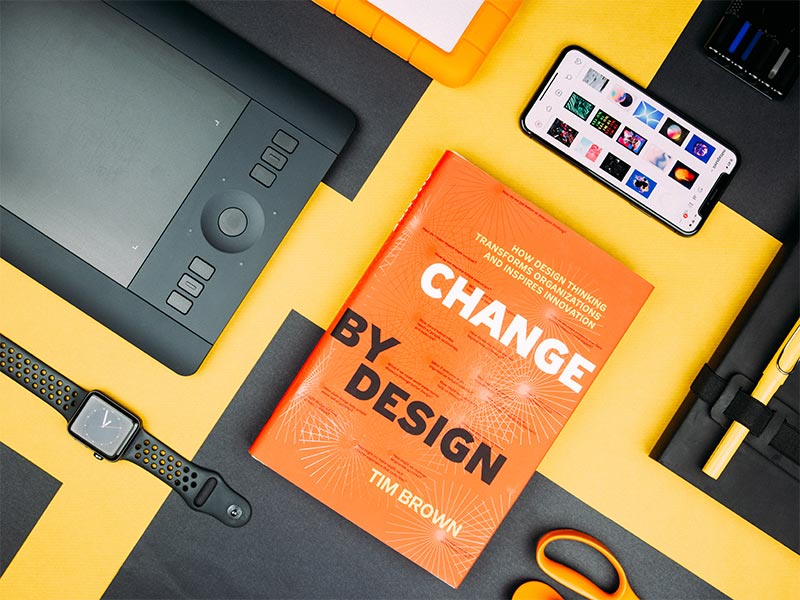
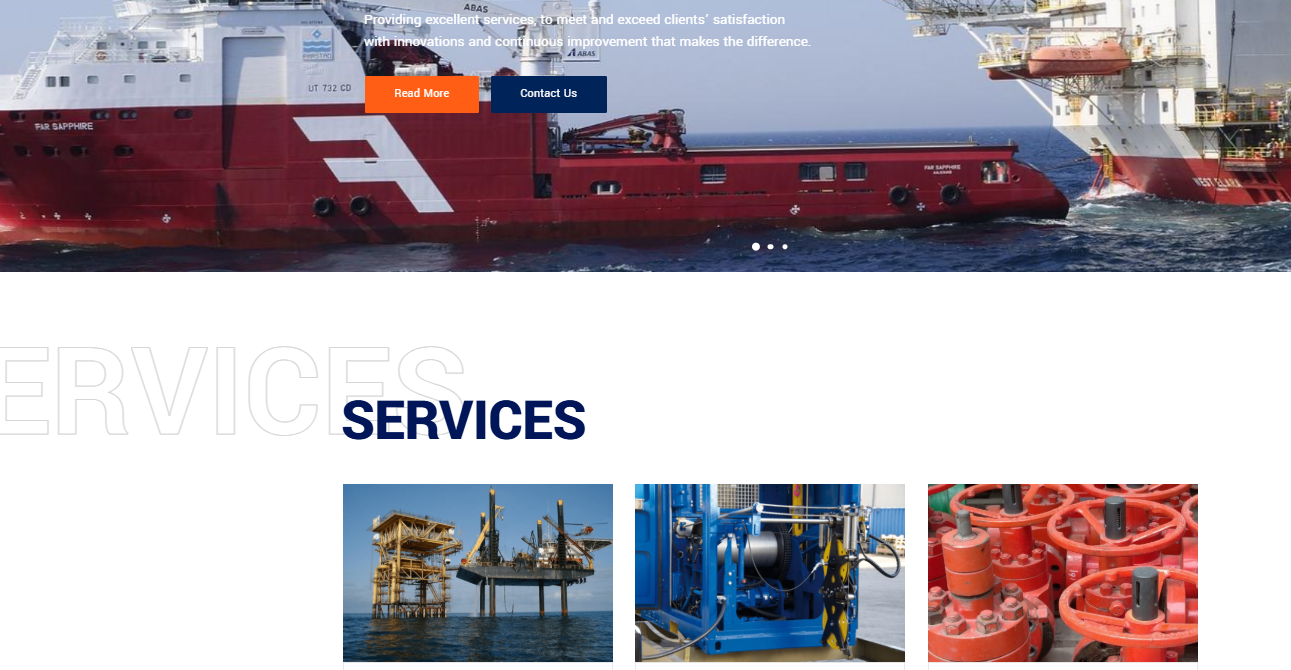
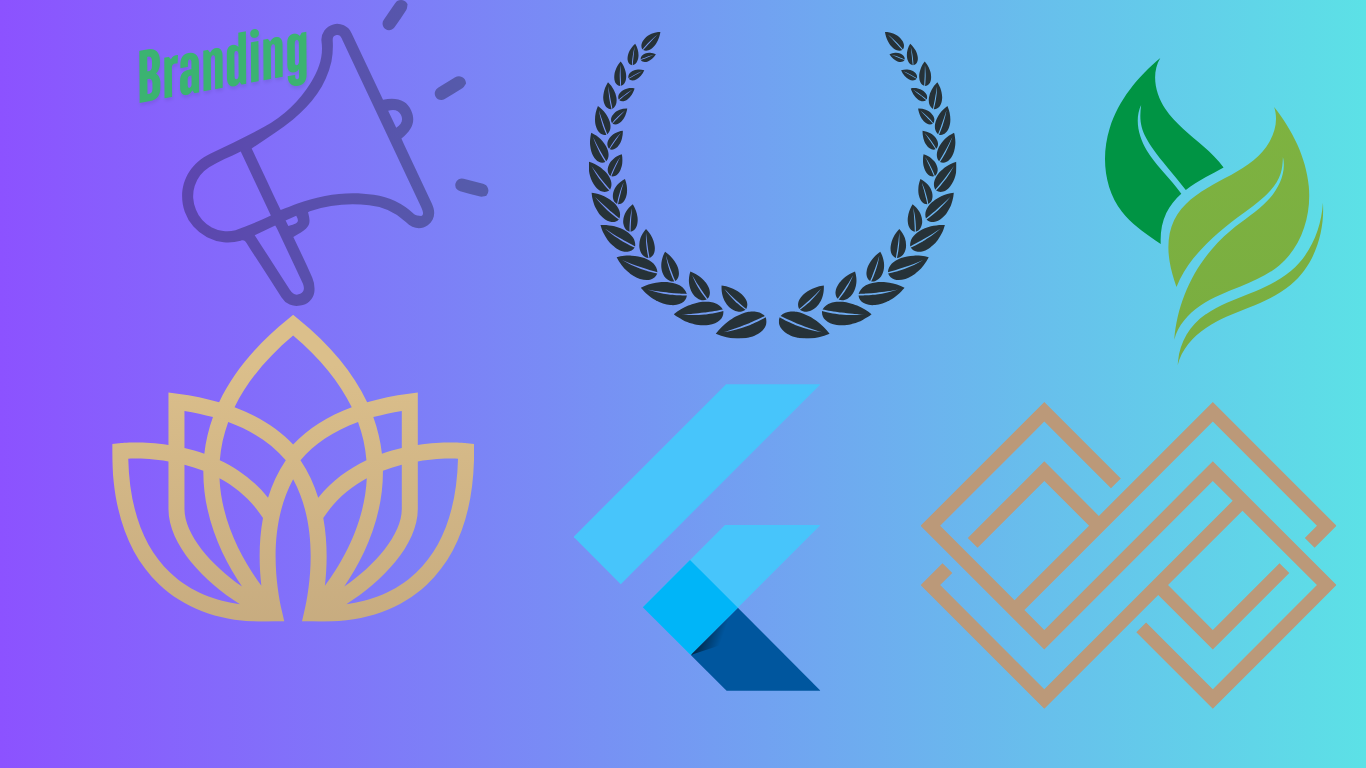
Leave a Reply